The advantages of the cloud is that it is easier to start using compared to on-premise setup and there are no initial costs. On the other hand, it is often perceived as difficult to manage costs due to the pay-as-you-go system, different prices for different regions and services, and various options and conditions.
Each cloud vendor offers a cost-related console to provide users with clear costs, and Google Cloud Platform (GCP) also offers a free billing and cost management tool, which allows users to view their bills and costs at a granular level.
GCP's cost management tools for monitoring, managing and optimizing costs is the equivalent of AWS Cost Explorer in AWS or Azure Cost Management and Billing in Azure.
The benefits of GCP's cost management tools include (1) understanding costs at various granular levels, such as for the whole organization or by department or team, (2) controlling costs in combination with financial governance policies and permissions, and (3) optimizing costs through recommendations.
In the next section of this article, we will review the basic features of GCP's cost management tools, and then compare it with similar tools offered by other cloud vendors.
1. Identify costs and service usage
After logging into the GCP console, go to the Cost Management page from the 'Billing' menu. Select the desired billing account to view cost information associated with that billing account.
- a. Cost Overview
- In the "Overview" section, you can find the (final) billed amount as well as any demanded costs in any granularity and period, such as per service or project. In addition, the system displays cost trend and forecasts, as well as projects and services with high usage fees by default, making it easy to see where costs are being incurred.
- b. Cost Details
- The “Reports” page provides a variety of filters to capture cost details. In addition to project and service units, the following units can be specified in detail.
- i. SKU: A unit that is more detailed than a service unit
- ii. Region: The region where the service was used
- iii. Label: Any value that can be assigned to the resource
2. Commitments
GCP has a discount scheme called committed use discounts (CUDs), which allows you to use certain resources at a discount for a specified period of one or three years in exchange for a commitment amount. The ”Commitments" page allows you to check the list and utilization status of the committed usage discount, if you purchased any.
A link to recommendations is also displayed, and the page to which you are redirected allows you to see the commitment recommendations that take into account your current usage.
3. Budgets and alerts
You can create new budgets and alerts and view the list.
Budget and alert settings available
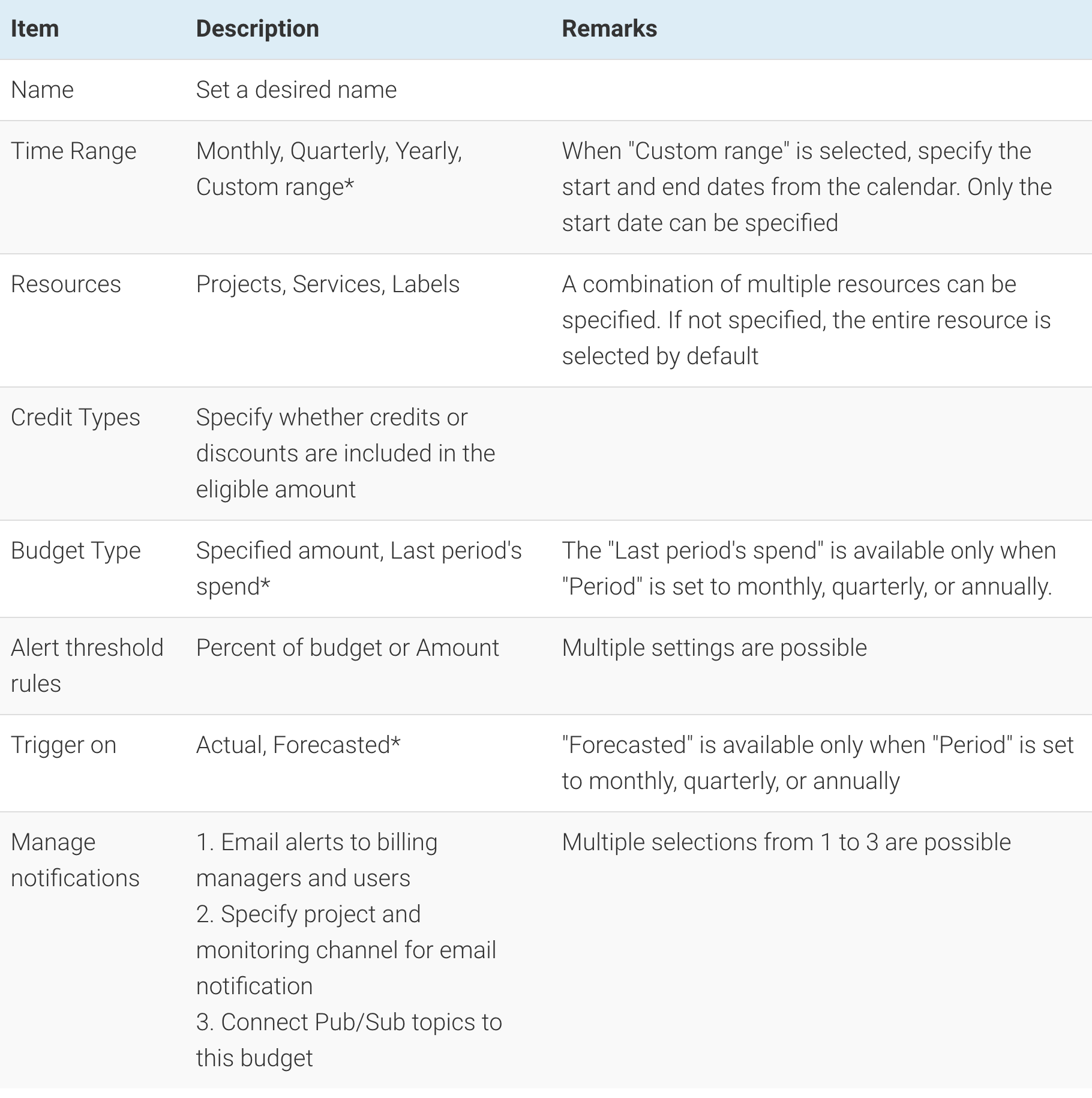
Features compared to other cloud providers
Compared to the AWS cost screen that the author often uses, this section describes what I thought was good and what I hope to see in the future.
Advantages
- a. Depending on the account settings, data will be displayed in the local currency
- The final billing amount is also in the local currency, so the ability to check daily usage and set alerts along with the billing amount is a big plus.
- b. A link to the recommended documentation is displayed on each page.
- Although the UI is intuitive, the ability to quickly navigate to a documentation or tutorial page that describes how to set up the system is extremely helpful.
Expectations for the future
- a. The amount may differ between the month of use and the month of billing.
- This is unavoidable because it is a specification, but sometimes a part of the invoice amount includes a part of the next month's usage fee, and although GCP's cost screen allows visualization for the usage month and the invoice month respectively, I felt it would be easier to understand if the usage month and the invoice month were unified.
- b. There is no option to set a daily budget in the budget setting.
- Currently, the monthly budget is the shortest time period that we can opt to create and view.It would be more useful to be able to view day-to-day data, especially to detect any unexpected cost increase.
In a cloud world where new services and pricing models are released daily, ease of use and functionality of cost management tools are critical. GCP provides documentation, videos, and hands-on training to help you get the most out of your cost management tools.





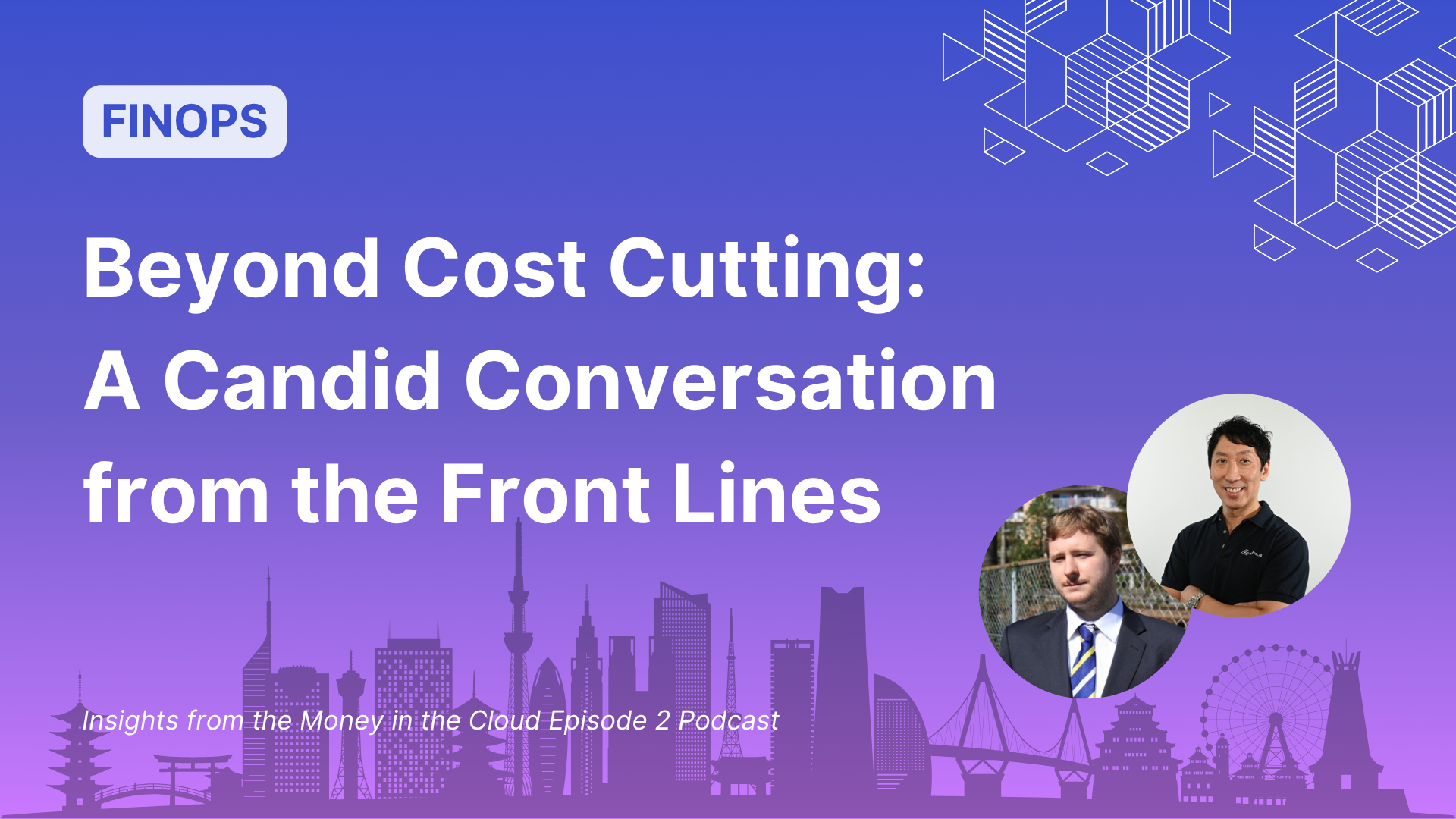
.png)
